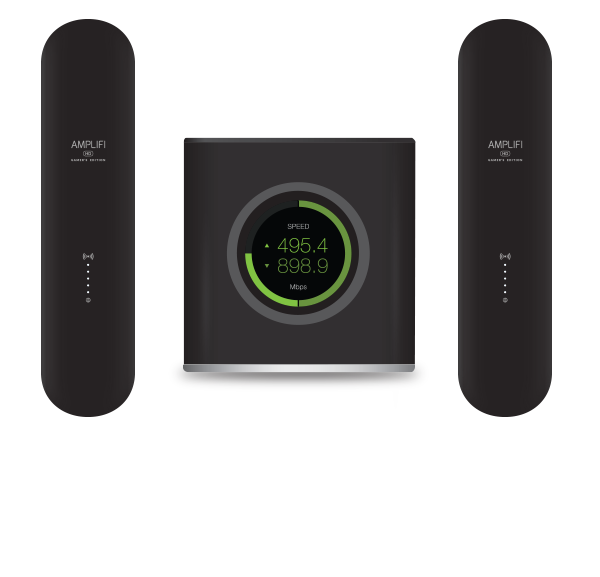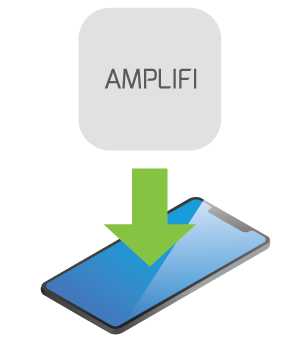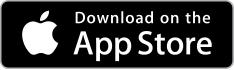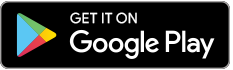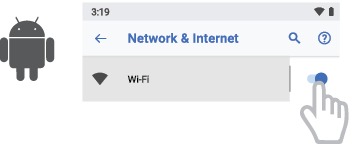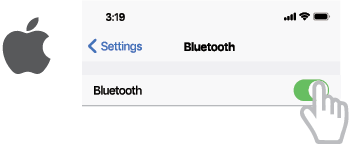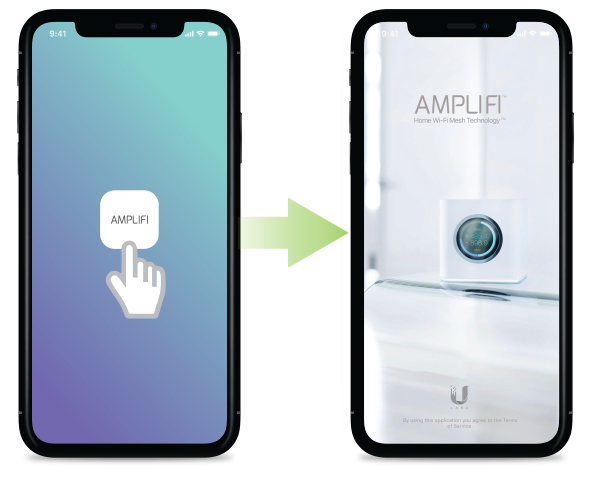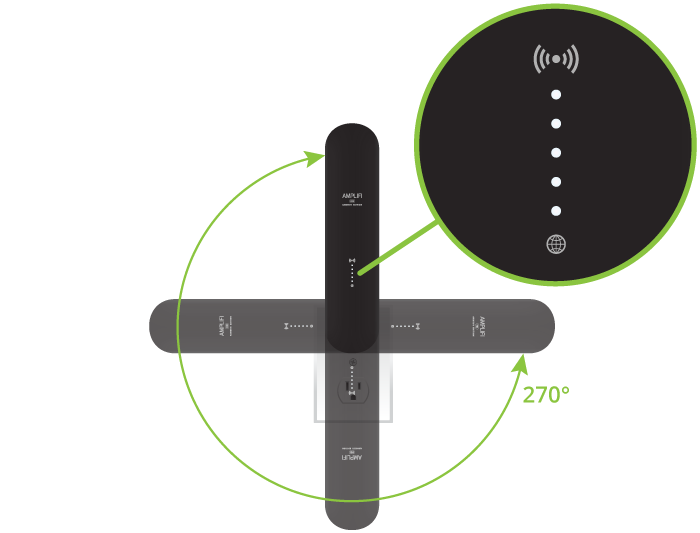Package Contents
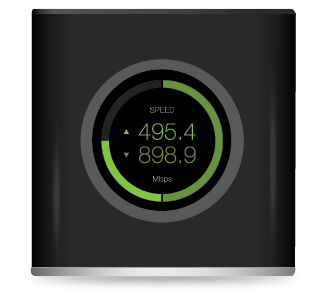 |
|---|
| AmpliFi Router |
 |
|---|
| AmpliFi MeshPoints (Qty. 2) |
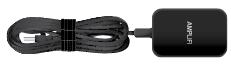 |
|---|
| Power Adapter |
 |
|---|
| Ethernet Cable |
Hardware Overview
Router
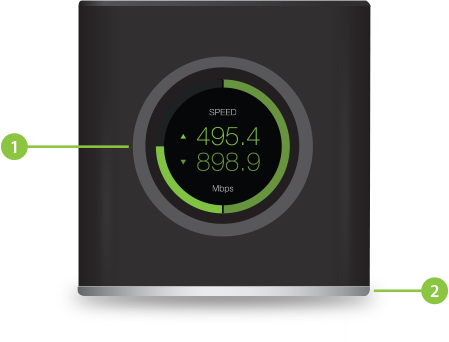
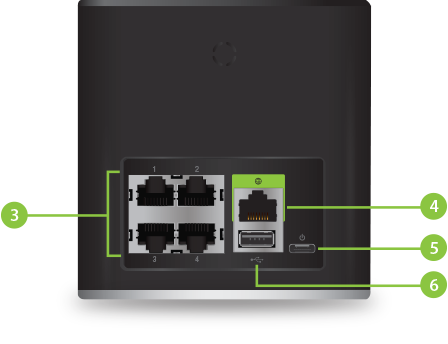
 Touchscreen Display |
||
|---|---|---|
The front of the AmpliFi Router features an adjustable, full-color touchscreen display. |
||
 Adjustable LED |
||
The bottom of the AmpliFi Router features an adjustable LED that is fully lit by default when the Router is configured and ready for use.
|
||
 Ethernet Ports |
||
Four Gigabit Ethernet ports available to connect 10/100/1000 Mbps wired network devices to the internet. |
||
 WAN Port |
||
Connects to the broadband modem provided by your ISP (Internet Service Provider). |
||
 Power Port |
||
The Power Adapter connects to this port. |
||
 USB Port |
||
Reserved for future use. |
MeshPoint
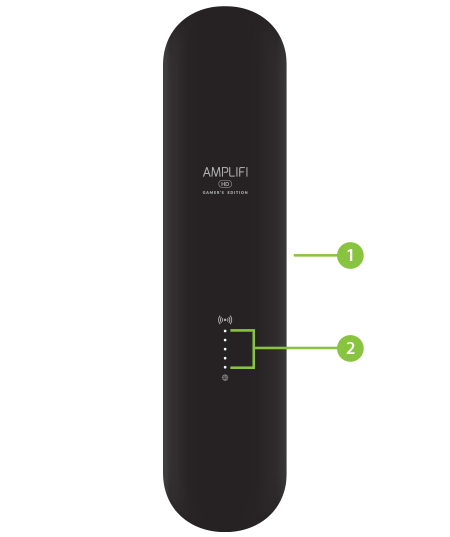
 Adjustable Antenna |
|---|
The MeshPoint antenna can be adjusted to provide optimal signal coverage for your location. |
 Signal LEDs |
The Signal LEDs will reflect signal strength once the MeshPoint is connected to the Router. |
Installation
The AmpliFi Router can be installed using one of the following methods:
- App Users AmpliFi app for iPhone or Android™
- Non-App Users Connect to default AmpliFi wireless network (SSID) from a computer or tablet.
App Users
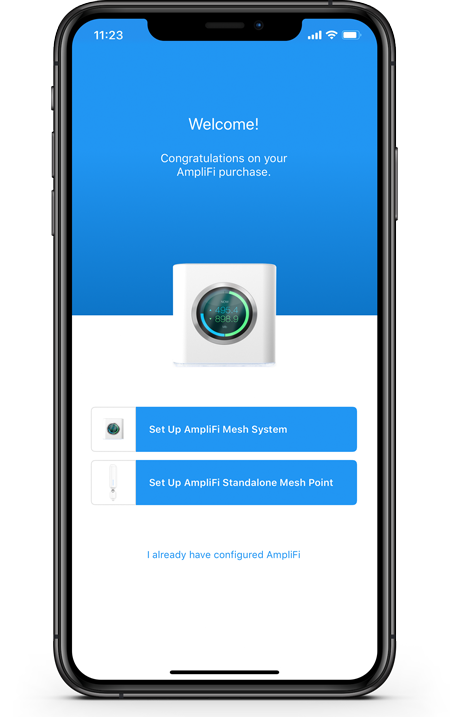
Non-App Users
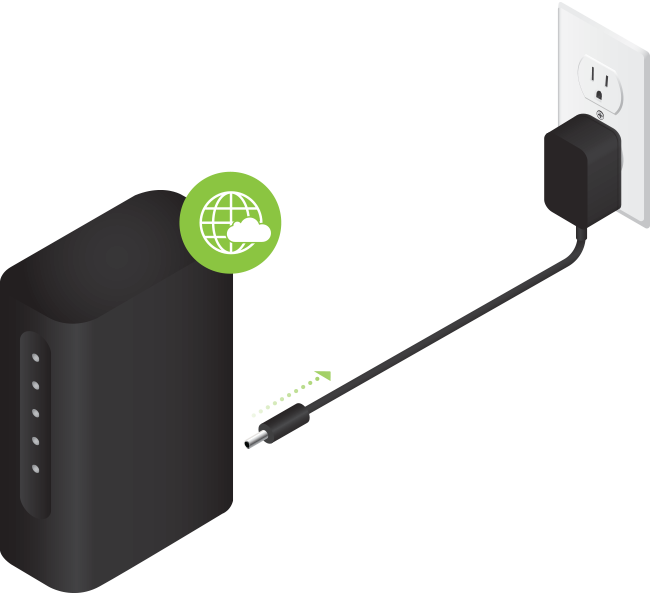
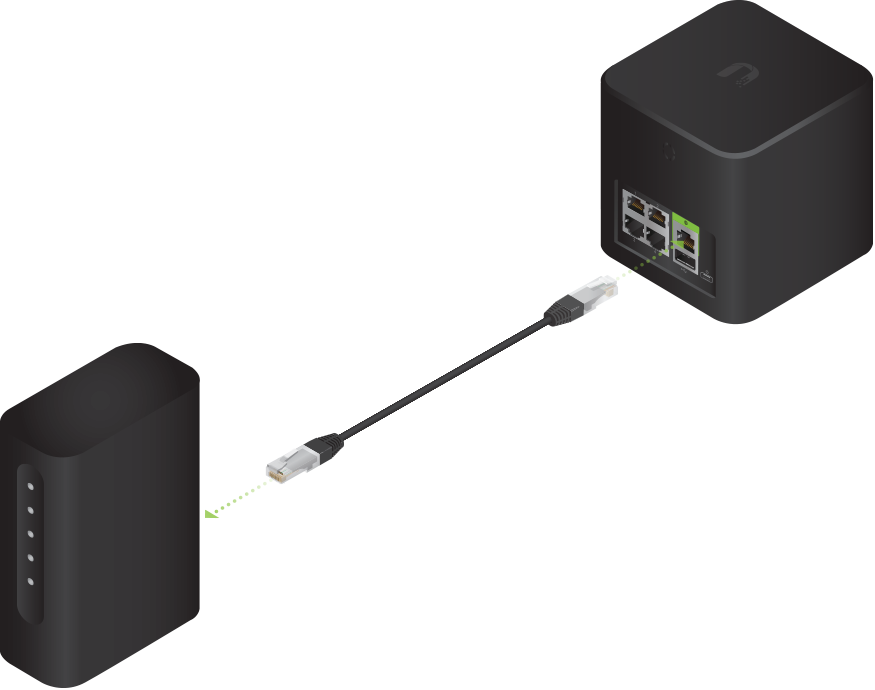

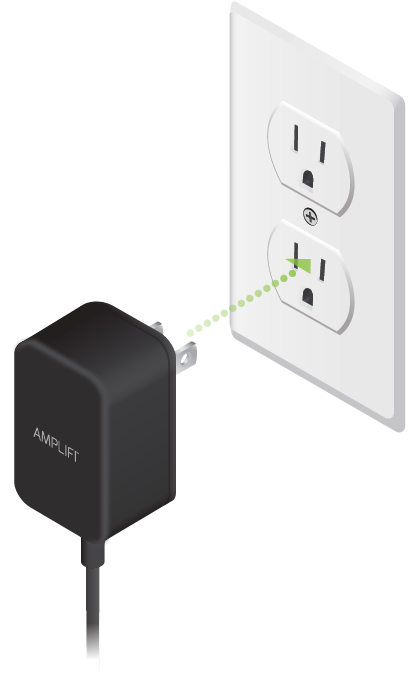
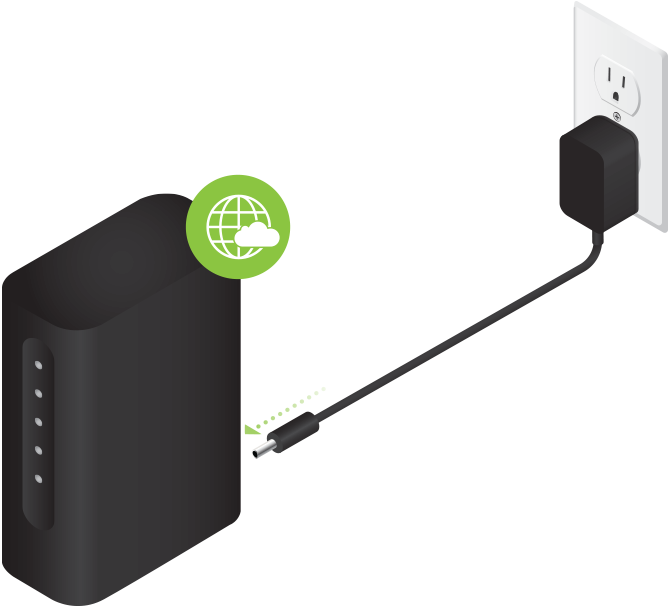
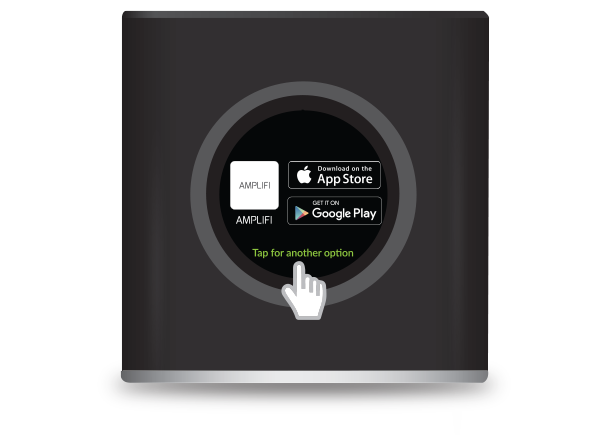
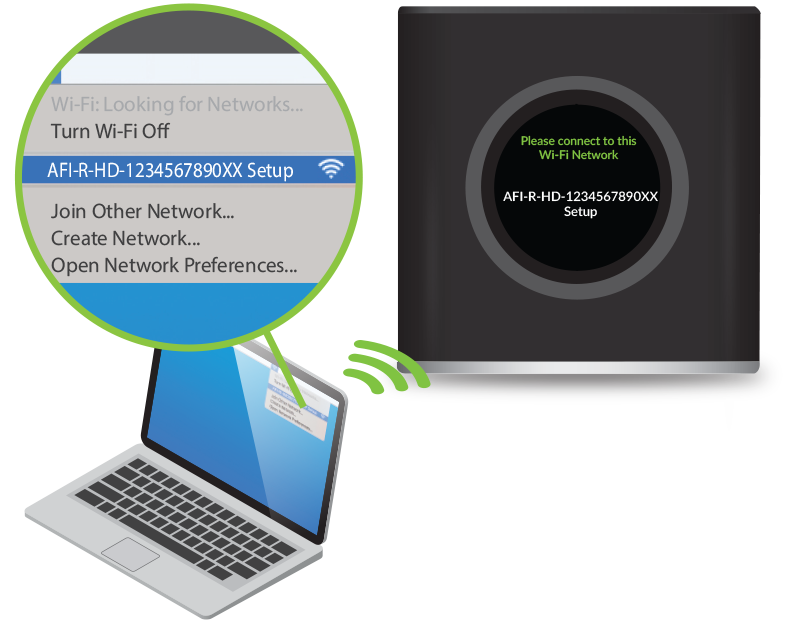
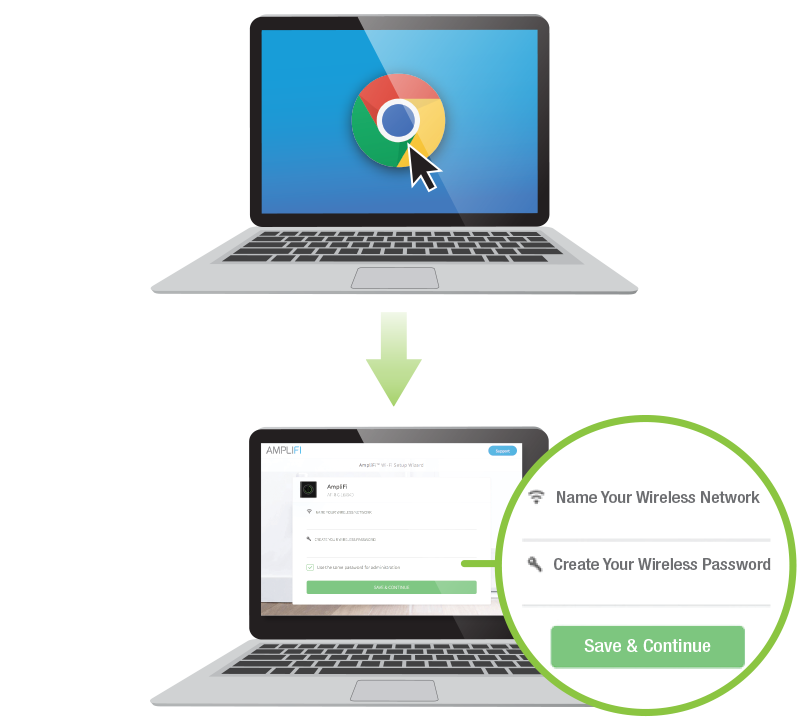
- Connect to the new wireless network that you've created.
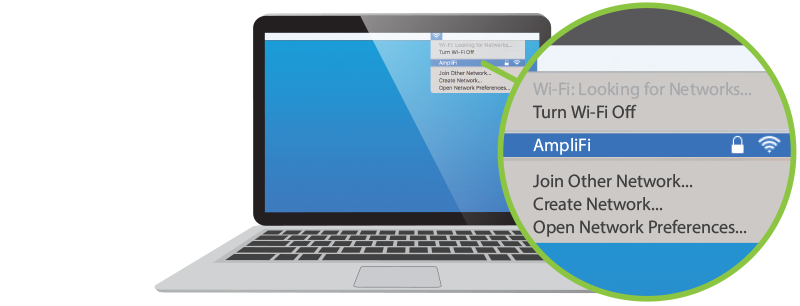
Installing the MeshPoints

Best Performance

Mesh Multi-Hop
App Features
|
|
The system dashboard provides an overview of the AmpliFi Wi-Fi system including network status, number of connected clients, and active download/upload speeds. Tap devices to display/edit settings. |
|
|
Tap Start Test on the Performance screen to run a speed test that will provide your download speed, upload speed, and connection ping time. Swipe left on the throughput section to view additional data. A history of recent tests is displayed at the bottom. |
|
|
To provide guest access, determine the number of guests, select a time limit for their access, and tap Start. Guests simply connect to your wireless network named with the -guest label. No password is required. As guests connect, the number of users connected will be displayed in the app. Tap Stop at any time to turn off the guest network. |
|
|
The Family Profiles feature allows you to create profiles for family members, groups, or areas of your home. Assign devices to the profile, schedule quiet time (when internet is not accessible), and pause the internet at any time. |
|
|
The Diagnose option will check your WAN link, IP settings, internet connection, and MeshPoint status. |
Side Menu - 24/7 Live Chat Support
Tap  in the upper left of the app to access the side menu. Tap Live Support for 24/7 live chat support. Remote Access can also be enabled from this menu.
in the upper left of the app to access the side menu. Tap Live Support for 24/7 live chat support. Remote Access can also be enabled from this menu.
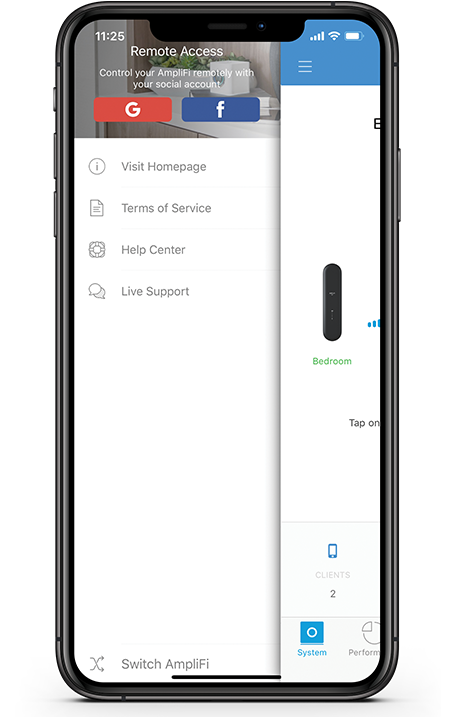
Resetting to Factory Defaults
If the AmpliFi Router administration password is lost, factory default settings can be restored.

 Router Reset |
|---|
Use an object such as a straightened paper clip to press Reset located on the bottom of the AmpliFi Router for approximately 10 seconds until the LED turns off. |
 MeshPoint Reset |
If the AmpliFi Router is reset, all MeshPoints should also be reset using the same method. |
System Specifications
|
Max. TX Power |
26 dBm |
|---|---|
|
Radios |
6 |
|
MIMO Chains |
18 |
|
Speed |
5.25 Gbps |
|
Range |
20,000 sq. ft |
|
ESD/EMP Protection |
± 24kV Air/Contact |
|
Buttons |
Reset |
|
Antennas |
(3) Dual-Band Antennas |
|
Display |
1.6" (40.6 mm) Diagonal, 240 x 240, 212 ppi, |
|
Wi-Fi Standard |
802.11ac |
|
Power Save |
Supported |
|
Wireless Security |
WPA2-PSK AES/TKIP |
|
Operating Temperature |
14 to 131° F (-10 to 55° C) |
|
Operating Humidity |
5 to 95% Noncondensing |
|
Certifications |
FCC / CE / IC |
Supported Data Rates
|
802.11ac |
13 Mbps to 1300 Mbps (MCS0 - MCS9, VHT 20/40/80) |
|---|---|
|
802.11n |
6.5 Mbps to 450 Mbps (MCS0 - MCS23, HT 20/40) |
|
802.11a |
6, 9, 12, 18, 24, 36, 48, 54 Mbps |
|
802.11b |
1, 2, 5.5, 11 Mbps |
|
802.11g |
6, 9, 12, 18, 24, 36, 48, 54 Mbps |
Operating Frequency
|
US/CA |
2412 - 2462 |
|
|---|---|---|
|
U-NII-1 |
5150 - 5250 |
|
|
U-NII-3 | 5725 - 5850 |
|
|
Worldwide |
2412 - 2472 |
|