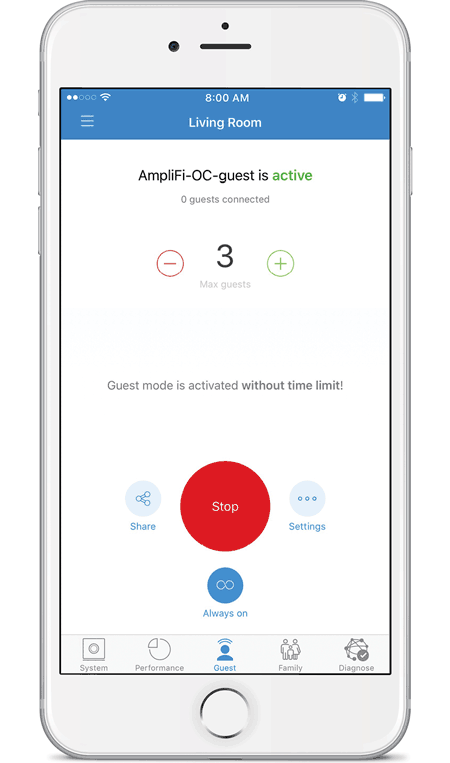Chapter 8: Guest
The Guest screen allows you to enable guest access to the wireless network.
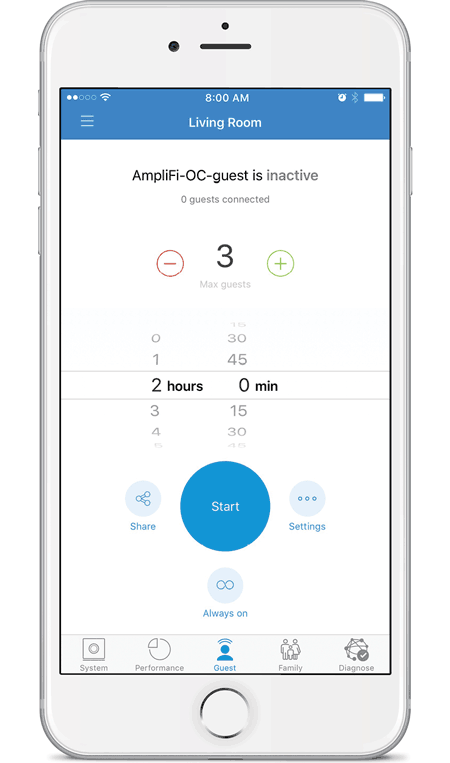
Quick Setup
To enable the guest network:
- Select how many guests you want to allow, up to a maximum of 10.
- Set a time limit for how long you want them to have access to it.

Note: If you want the guest network to remain active without a time limit, tap
 Always on and the guest network will be immediately enabled.
Always on and the guest network will be immediately enabled. - Tap Start
 to activate the guest network.
to activate the guest network.
Guests simply connect to your wireless network named with the -guest label. No password is required unless you enable a guest password in the Wireless settings (tap Settings for access).
As guests connect, the number of users connected will be displayed in the app. Tap Stop at any time to turn off the guest network.
Status and Settings
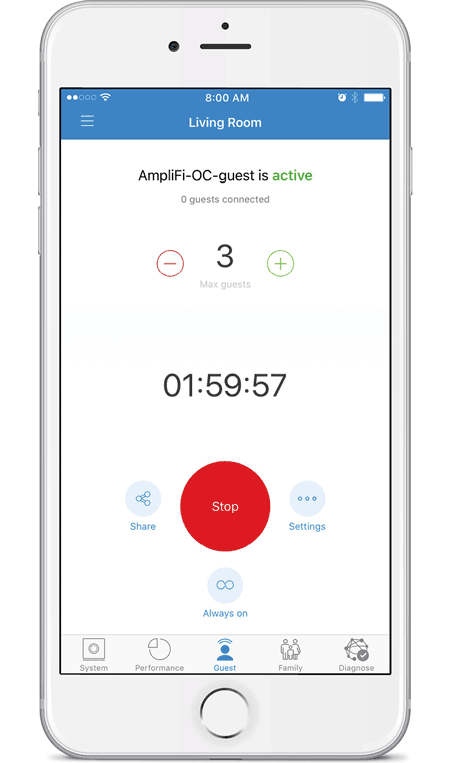
Active/Inactive Displays the status of the guest network.
Guests Connected Displays how many guests are currently connected to the guest network.
Max. Guest Count Displays the maximum number of guests allowed to connect at the same time.
Timer (Counting Down) Displays the amount of time remaining before the guest network is disabled. The countdown starts as soon as you tap Start.
Share Tap ![]() to share the guest network name (SSID). Tap the appropriate option, or tap Cancel to exit.
to share the guest network name (SSID). Tap the appropriate option, or tap Cancel to exit.
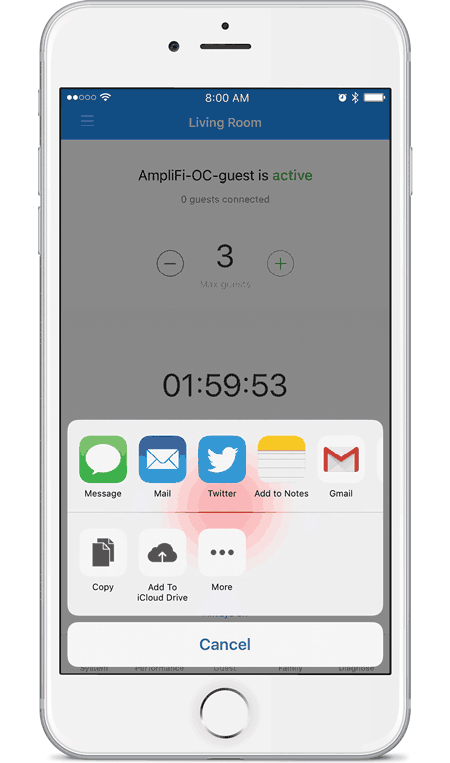
Start Tap to enable the guest network.
Stop Tap to disable the guest network.
Settings Tap ![]() to access the wireless settings for more configuration options, including wireless security options.
to access the wireless settings for more configuration options, including wireless security options.
Always on Tap ![]() to remove the time limit for guest access. If the guest network was inactive, you can tap this option to immediately enable the guest network.
to remove the time limit for guest access. If the guest network was inactive, you can tap this option to immediately enable the guest network.