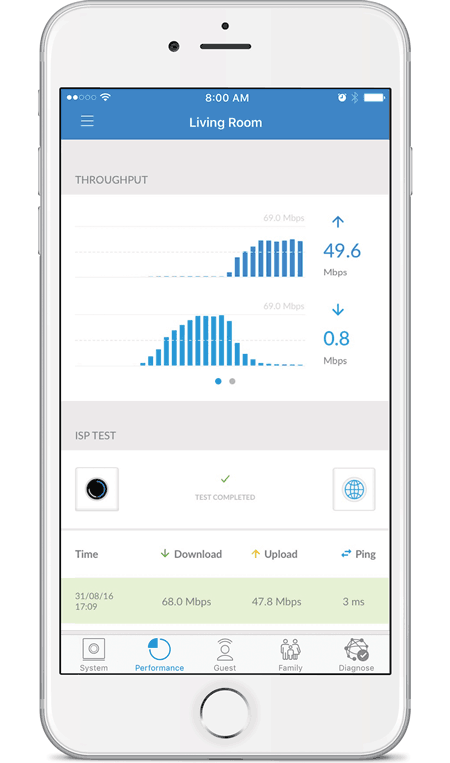Chapter 7: Performance
The Performance screen allows you to access the throughput statistics and run a speed test. You can examine up-to-date, second-by-second performance so you know how the Router and MeshPoints are communicating with your devices.
Throughput
The initial view displays the Throughput bar graph. It shows a recent history of upload and download throughput. The maximum upload and download values are labeled in the graph, and the current upload and download values are displayed on the right.
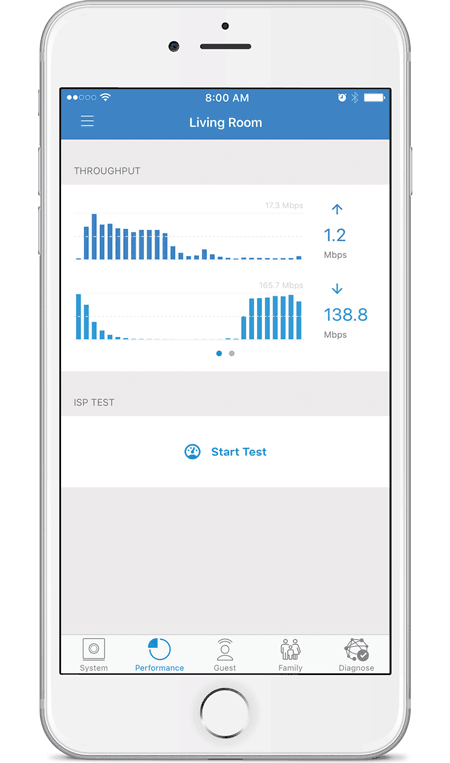
Swipe the bar graph to the left to display the Throughput pie chart. It shows the percentages of current download and upload data usage. The Total Usage column displays the total amount of data uploaded and downloaded.
Reset Statistics Tap Reset Statistics to clear the current statistics and start over.
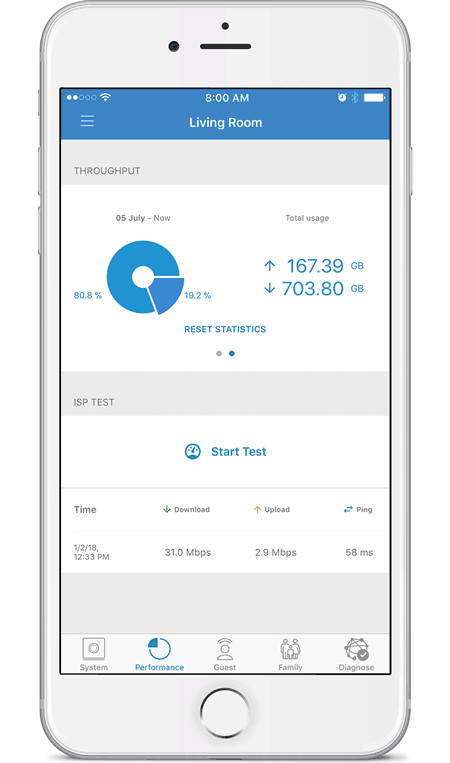
ISP Test
You can run a speed test that will provide your download speed, upload speed, and connection ping time. A history of recent tests is displayed at the bottom.
Tap Start Test to run the ISP test. When the test is complete, the following results will be displayed:
Time Displays the date and time of the speed test.
Download Displays the download speed.
Upload Displays the upload speed.
Ping Displays the duration of the average Ping round-trip time in milliseconds.