Chapter 4: Installing Without the App
Installation without the App
- Tap the screen on the Router to see additional setup options.
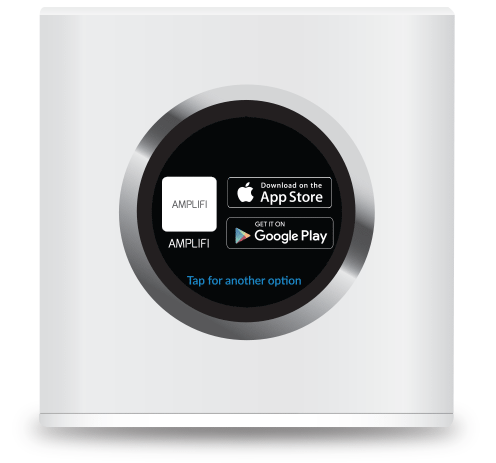
- Use a computer to connect to the Wi‑Fi network name (SSID) displayed on the screen of the AmpliFi Router. The characters in the network name represent the MAC address of the Router.
- Once connected, open an internet browser and wait for the AmpliFi portal to appear.
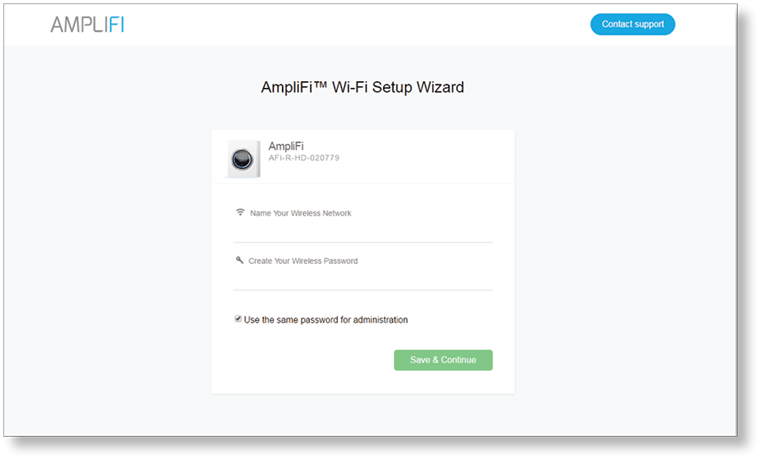
- Enter a new name for your wireless network and create a wireless password.

Note: Your password must be at least eight characters long.
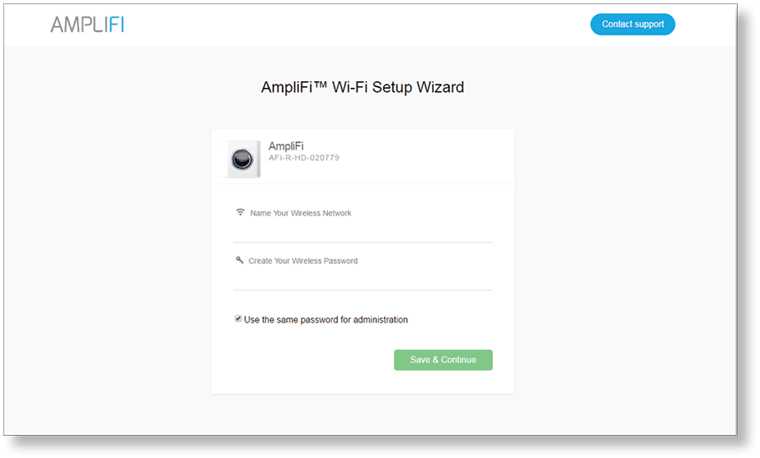
- By default, the same password you created for your Wi‑Fi network will be used to administer the Router.
- Click Save & Continue.
- On your computer, join the wireless network name you created in step 4.
Configuration
- Open an internet browser on your computer.
- When the AmpliFi portal appears, click Settings.

- Enter the administrator password and click Login.
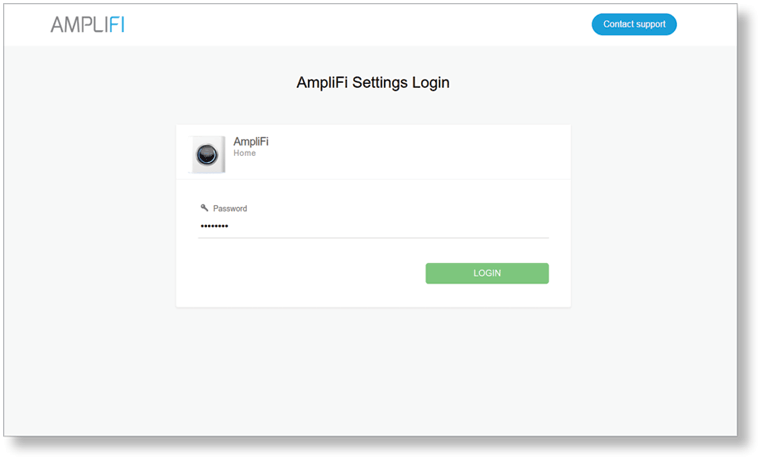
|
|
Note: The administrator password is the same as the wireless password you created in step 4 of the Installation without the App section. |
Connection Type
- Click the Connection Type drop-down menu and select DHCP, Static, or PPPoE.
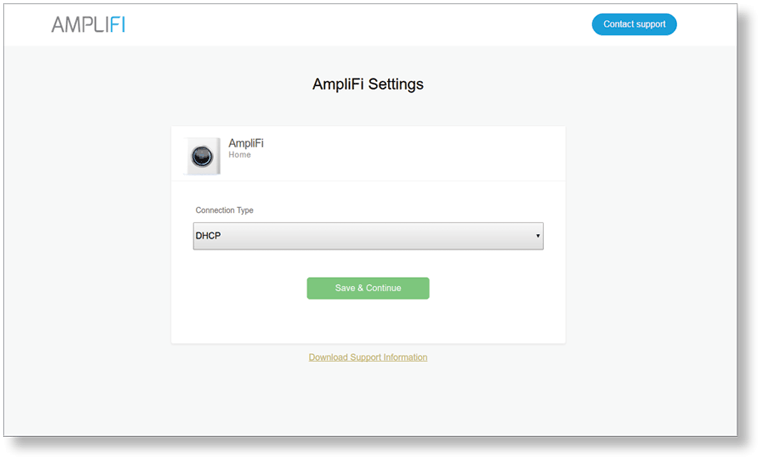
- Proceed to the section in this chapter that corresponds with your Connection Type.
DHCP
DHCP (Dynamic Host Configuration Protocol) automatically configures your AmpliFi Router.
- Click Save & Continue.
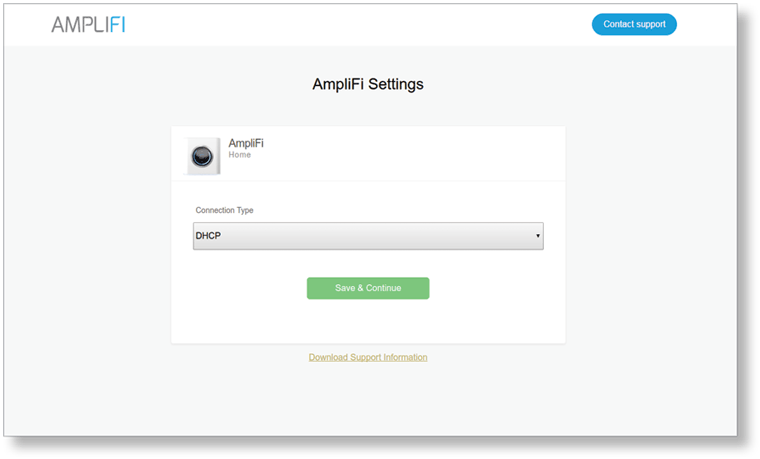
The AmpliFi Router will emit a sound indicating that it has been configured.
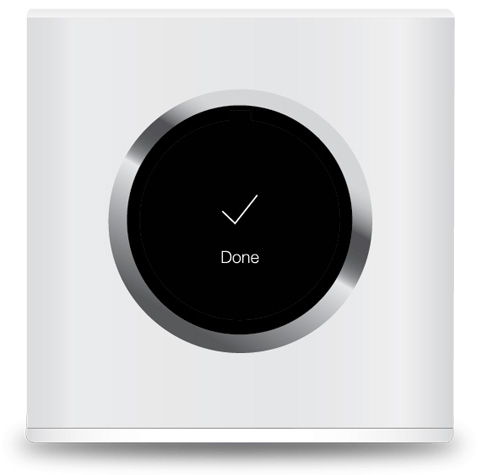
|
Configuration is complete.
Static
The Static option allows you to manually enter information given to you by your Internet Service Provider (ISP).
- Enter the appropriate information into each of the corresponding fields.
- IP Address Enter the internet IP address of the Router.
- Network Mask Enter the network or subnet mask of the Router.
- Gateway Address Enter the WAN IP address of the service provider’s gateway router.
- Primary DNS Enter the IP address of the service provider’s primary DNS server.
- Secondary DNS Enter the IP address of the service provider’s secondary DNS server.
- Click Save & Continue.
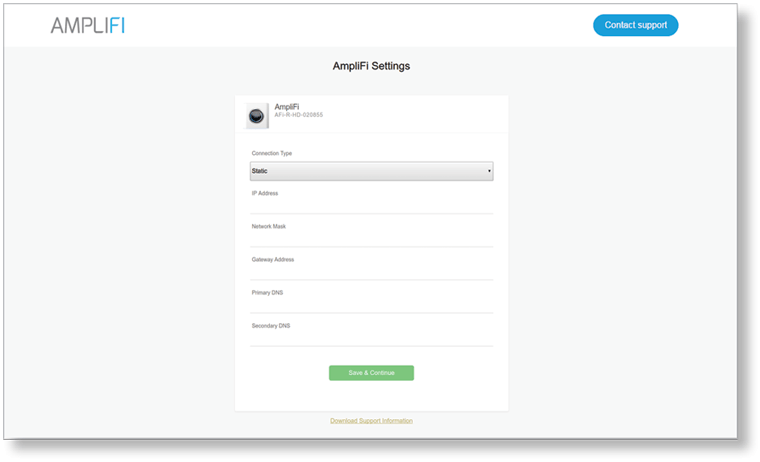
The AmpliFi Router will emit a sound indicating that it has been configured.
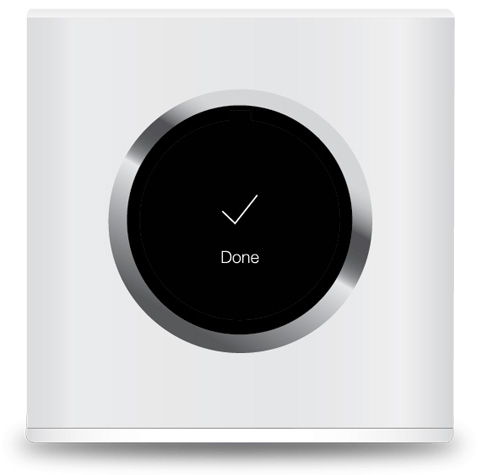
|
Configuration is complete.
PPPoE
Point-to-Point Protocol over Ethernet (PPPoE) is a virtual private and secure connection between two systems that enables encapsulated data transport.
- Enter the Username and Password given to you by your Internet Service Provider (ISP).
- Click Save & Continue.
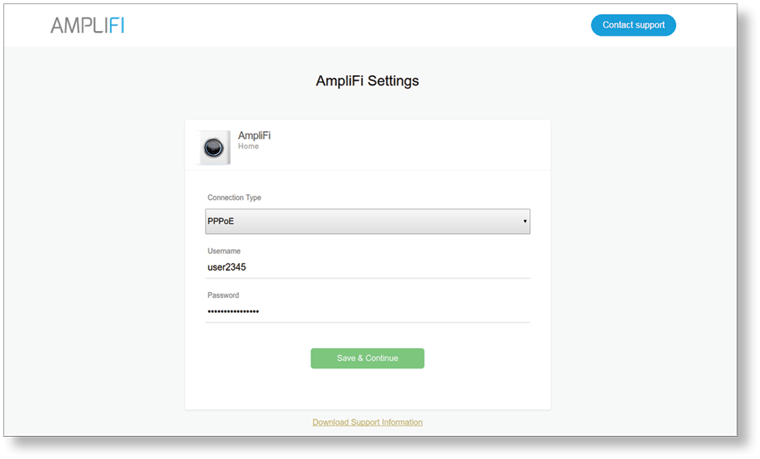
The AmpliFi Router will emit a sound indicating that it has been configured.
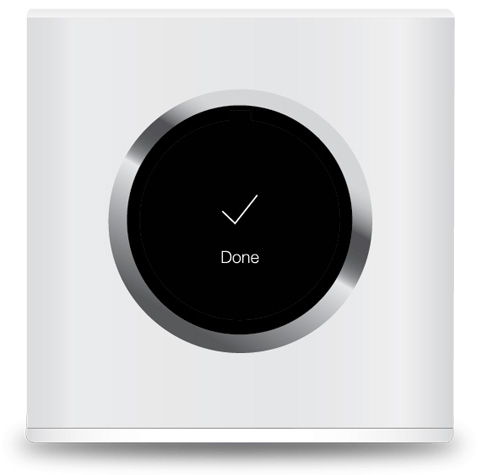
|
Configuration is complete.